This page is an assortment of various minor differences between DocFetcher on one hand and DocFetcher Pro and DocFetcher Server on the other hand, listed here mainly for the sake of completeness.
Indexing
Following NTFS junctions and symlinks: DocFetcher by default does not follow NTFS junctions and symlinks in order to avoid getting stuck in circular folder structures. DocFetcher Pro and DocFetcher Server on the other hand follow them because they are capable of detecting and avoiding circular folder structures.
Reordering indexing jobs via drag & drop: On the indexing dialog of DocFetcher Pro, you can reorder indexing jobs by dragging the tab headers. This feature is currently not available in DocFetcher Server. Server
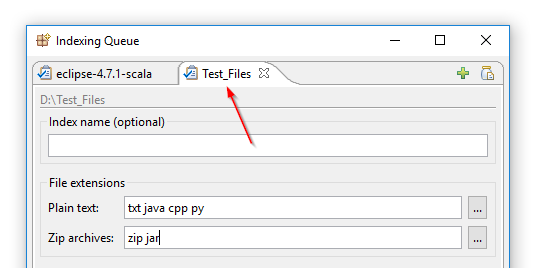
HTML pairing is always on: On DocFetcher’s indexing dialog, there is a checkbox “Index HTML pairs as single documents”. In DocFetcher Pro and DocFetcher Server, this checkbox is absent and HTML pairing is always on because there’s virtually no reason why you would want to turn it off.
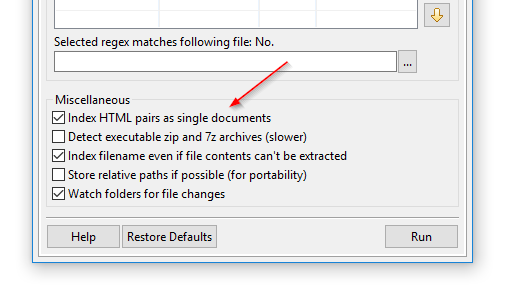
File extension chooser can look into archives: On the indexing dialog of DocFetcher, DocFetcher Pro and DocFetcher Server, clicking on the “…” buttons next to the “Plain text” and “Zip archives” extension fields opens a file extension chooser dialog that shows the file extensions available on the system.
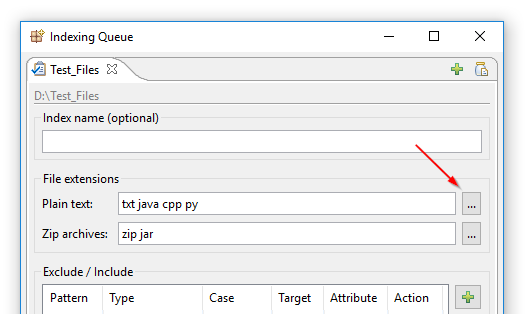
In DocFetcher, this dialog has the limitation that no file extensions inside archives can be shown, due to DocFetcher not being able to look into archives. In DocFetcher Pro and DocFetcher Server on the other hand, all archives except tar archives are scanned, at a depth of at most one archive nesting level.
This depth limit means that only uncompressed archives are scanned, not archives-within-archives. Also, tar archives are excluded because scanning them would require unpacking the entire archive contents.
More robust parsing of old Excel files: In DocFetcher Pro and DocFetcher Server, the handling of Microsoft Excel files in older pre-Excel-2007 formats is slightly more robust (i.e., has a lower failure rate) compared to DocFetcher.
Search Scope pane: Index loading indicator: In DocFetcher Pro, when the program is started, an index loading indicator is shown at the bottom of the Search Scope pane while indexes are still being loaded. This is helpful when loading indexes takes a long time due to the number and/or sizes of the indexes. This feature is currently not available in DocFetcher Server. Server
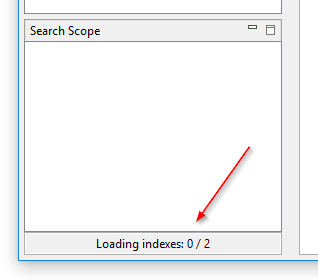
Search Scope pane: Inspect Index Files: In the context menu of the Search Scope pane of DocFetcher Pro, there’s an entry “Inspect Index Files”. As the entry’s name indicates, it allows you to open the folder containing the index files associated with the selected index. This provides an easy way to figure out where the index files are located. This feature is currently not available in DocFetcher Server. Server
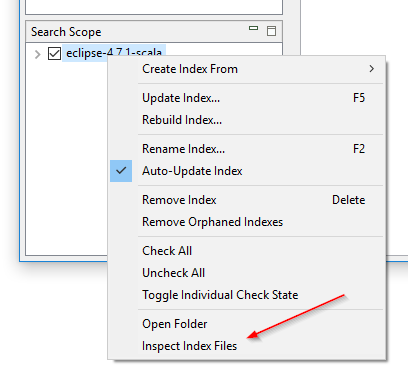
Search Results
Email sizes include attachments: For emails, the value in the size column of the result table includes not only the email body size, but also the size of any attachments.
Filtering of Search Results
Entries “MS Outlook Email” and “Unknown Type” in Document Types pane: In the Document Types pane of DocFetcher Pro and DocFetcher Server, two special entries were added: “MS Outlook Email” and “Unknown Type”. The latter encompasses all files for which DocFetcher Pro and DocFetcher Server have no built-in support and which are therefore only searchable by filename, e.g., “dll” files.
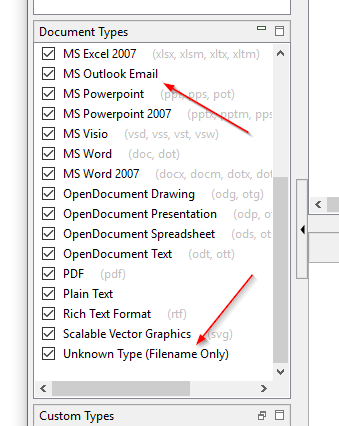
Preview
Hiding the preview pane helps against GUI sluggishness: In DocFetcher, even if you hide the preview pane, the preview still gets loaded in the background whenever you select a file in the result pane. Thus, hiding the preview pane doesn’t help when the GUI becomes sluggish from too much content being loaded into the preview pane. In DocFetcher Pro and DocFetcher Server on the other hand, when the preview pane is hidden, it is emptied, and remains empty as long as it stays hidden. Thus, hiding the preview pane helps against GUI sluggishness.
Program manual no longer displayed in preview pane: Unlike DocFetcher, DocFetcher Pro does not use the preview pane to display the program manual; an external browser is opened instead. Reason: Reading the manual inside the preview pane has always been a little awkward, but more importantly, showing the manual or any other HTML content in the preview pane can crash the entire program on some systems. DocFetcher Server follows the behavior of DocFetcher Pro in that it displays its user and admin documentation in new browser tabs.
Other
Some changes to the preferences dialog: In contrast to DocFetcher, the preferences dialog in DocFetcher Pro is no longer modal (it doesn’t block input to the main program window), and the Cancel button has been removed for the sake of consistency with modern UI design. DocFetcher Server works similarly: It displays the preferences dialog in a new browser tab.
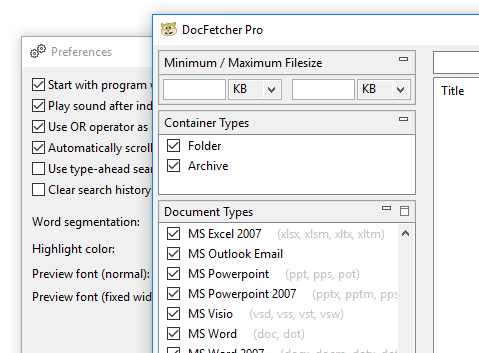
Advanced Settings File
During the transition from DocFetcher to DocFetcher Pro, some changes were made to the Advanced Settings file (the file named program-conf.txt), as listed below. DocFetcher Server uses a different file named server-conf.txt.
Removed entries:
- CheckSingleInstance – running multiple instances can crash the program and/or lead to abnormal program behavior and is therefore no longer supported
- DryRun – not particularly useful, therefore removed
- FixWindowSizes – not particularly useful, therefore removed
- SearchBoxMaxWidth – the search field now always takes up all available horizontal space, making this setting obsolete
- TextPreviewEnabled – obsolete because DocFetcher Pro does not load any files if the preview pane is hidden
- PythonApiEnabled – Python API has been removed
- PythonApiPort – Python API has been removed
- ReportObsoleteIndexFiles – problematic index files are now silently ignored
Added entries:
- AllowIndexAutoUpdateToggle – allows hiding the menu entry “Auto-Update Index” in the context menu of the Search Scope pane
Renamed entries:
- AllowIndexDeletion → AllowIndexRemoval
- MaxLinesInProgressPanel → MaxLinesInProgressPane
Renamed entries with slightly altered effect:
- AppName → AppNamePrefix – with DocFetcher Pro being a commercial product, you may add text to the program title “DocFetcher Pro”, but not replace it entirely
- IgnoreJunctionsAndSymlinks → IgnoreJunctionsAndSymlinksOnWindows – this setting now only affects Windows
