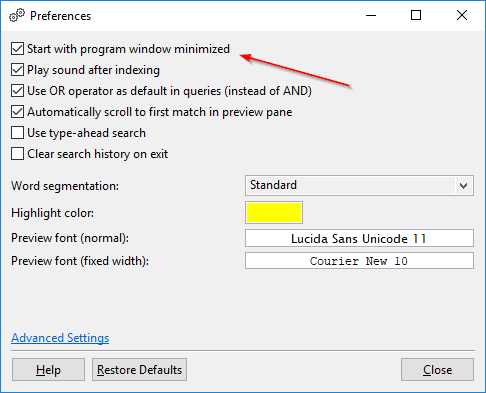Bundled Java runtime: DocFetcher Pro and DocFetcher Server come bundled with their own internal Java runtimes, so running either of them does not require installing Java. The benefits:
- No more crapware getting installed through the Java installer.
- No more annoying Java updates.
- No more danger of new Java updates breaking the program.
But… isn’t the lack of Java updates a security threat? Now, here’s the Truth most non-tech people never seem to quite understand when it comes to Java security:
- The Java runtime by itself is no more dangerous than the .NET framework or any other application runtime. Update the Java runtime if you feel like doing so, but those updates are primarily for the sake of improved performance and fewer bugs and crashes, not for the sake of security.
- A Java application running on an internal Java runtime is from a security perspective no more dangerous than any other program on your system.
- The only serious danger when using Java comes from the Java plugin running in your browser. It’s best to disable the plugin altogether. If you’re using a modern, up-to-date browser, the plugin is probably already disabled. If you must run the plugin, then you’d be well advised to keep it up to date at all times.
DocFetcher Pro on Windows: Only two launcher executables: On Windows, DocFetcher comes with the default DocFetcher.exe file for launching the program, and an assortment of alternative DocFetcher-*.exe files under the misc folder to launch the program with different memory limits.
In DocFetcher Pro, this dizzying array of alternative launchers is gone, and instead there are only two: DocFetcherPro.exe and DocFetcherPro-Console.exe.
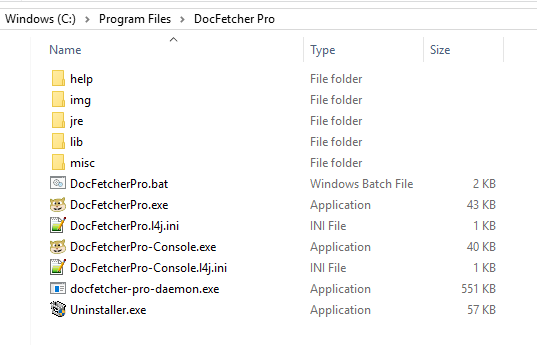
The launcher DocFetcherPro.exe starts the program without an attached console window and is what you would normally use. The launcher DocFetcherPro-Console.exe runs the program with an attached console window. This second launcher is useful for debugging and/or when you need to run the program from the command line for some reason, e.g., when running the program with the --update-indexes argument to force updating all your indexes.
Moreover, each of DocFetcher Pro’s exe launchers is accompanied by an ini file, named DocFetcherPro.l4j.ini and DocFetcherPro-Console.l4j.ini, respectively. You can edit these ini files with a text editor to set the memory limit of the respective exe launcher.
Finally, the DocFetcher.bat launcher from DocFetcher is present in DocFetcher Pro as well.
DocFetcher Pro on Linux: Portable and non-portable version: When it comes to DocFetcher on Linux, you have two options: The portable version from the DocFetcher website that runs on all supported platforms including Linux, and the Linux-only DocFetcher snap package. One major difference between the two options is that the former stores its indexes and settings in the DocFetcher folder, whereas the latter stores them in your home directory.
Now, when it comes to DocFetcher Pro on Linux, after buying the Linux version, you will also have two options: A portable and a non-portable version. There’s basically only one difference between the two: The portable one will store its indexes and settings in the program folder, whereas the non-portable one will store them in your home directory.
DocFetcher Pro: Start the program minimized: In the preferences of DocFetcher Pro, you’ll find a box “Start with program window minimized”. As the description says, checking this box will cause the program window to start out minimized when the program is opened. This may be desirable if you set up the program to be started automatically when booting up the operating system.